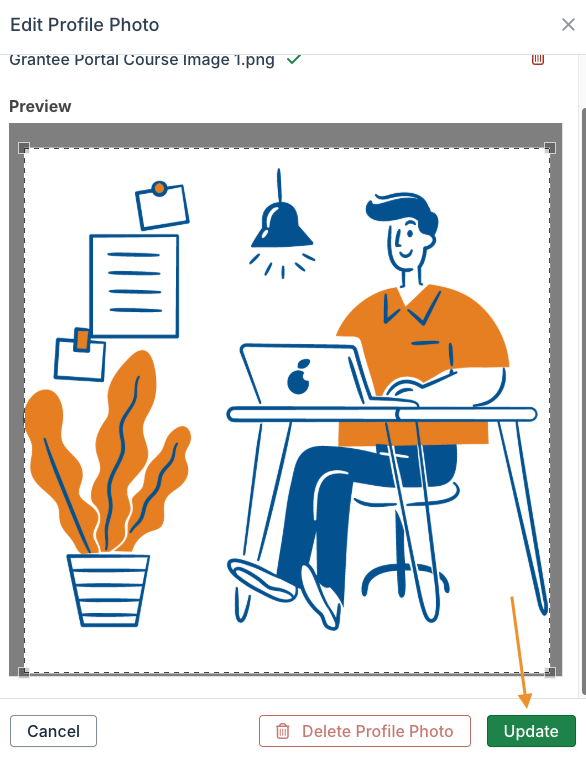Add a Profile Picture to Your GivingData User Account
Learn how to personalize your GivingData account with a profile picture.
- Click your name in the quick navigation menu, and then click Profile.
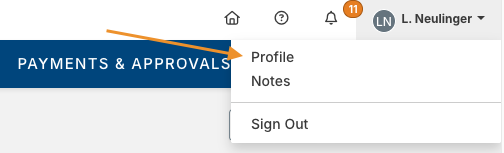
- Click Edit Photo.
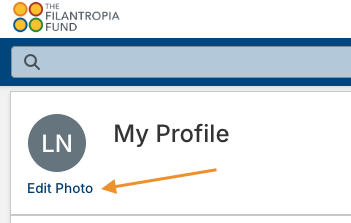
- Click Select File and choose the image file from your computer.
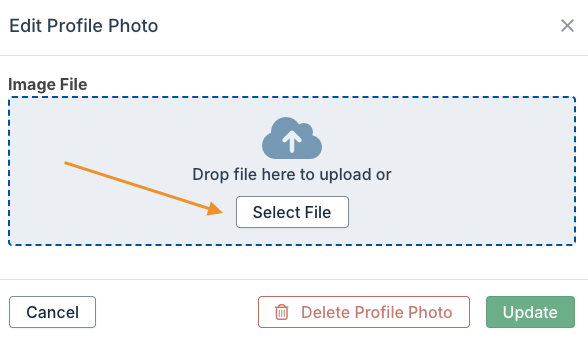
- Position the image selector as desired, and then click Update.