Commonly Run Super Searches
Explore a list of commonly run super searches with details on how to configure each.
This article provides a list of commonly run super searches, along with suggested search type, filters, and any recommended columns. These are searches that many clients find useful for different purposes, including data management. It can be helpful to save the relevant searches and run them on a regular cadence.
Article Sections
Organization Super Searches
Duplicate Organization Records
- Super Search Type: Organization
- Filters:
- (Organization) Name > contains > %
- Recommended Columns:
- Legal Name
- AKA

After running the super search, the results can be sorted based on any of the columns to help identify duplicates.
Missing Addresses
- Super Search Type: Organization
- Filters:
- (Primary Address) Full Address > is missing
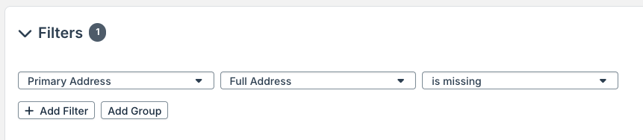
Missing or Expired Compliance Statuses
- Super Search Type: Organization
- Filters:
- (Compliance Status) Compliance Status > is missing
- OR
- (Compliance Status) Expires Date > is on or before today
- Recommended Columns:
- Compliance Status
- Expires Date

Refresh Charity Status Verification
- Super Search Type: Organization
- Filters: Different filters can be configured depending upon which list of organizations with an existing charity status you want to view and refresh. One suggestion is below.
- (Charity Status) Irs Subsection > contains > 501(c)(3)
- Recommended Columns:
- Tax ID
- Irs Subsection
- Last Verified

After running the super search, a batch edit action is available to verify the charity status for selected organization records.
Request Super Searches
Closed Grants with Open Items
- Super Search Type: Request
- Filters:
- Group 1:
- (Requests) Status > is equal to > Closed
- AND
- (Requests) Balance > is greater than > $0
- OR
- Group 2:
- (Requests) Status > is equal to > Closed
- AND
- (Requirements) Complete > is equal to > No
- Group 1:
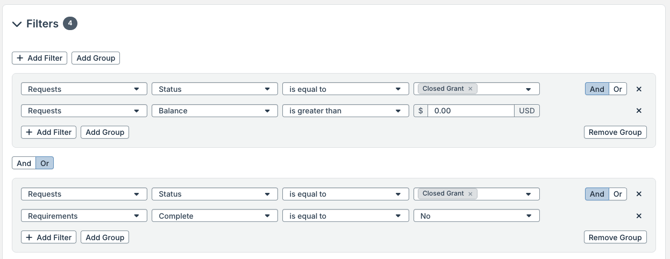
This super search displays any grants in the Closed status with either an unpaid balance or at least one incomplete requirement.
Requests with Missing Codes
- Super Search Type: Request
- Filters:
- (Requests) [Select a Code Type] > is missing
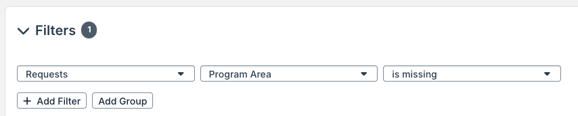
After running the super search, a batch edit action is available to add a code to selected request records. This cannot be done in batch for code types that track percentages.
Payment Super Searches
Past Due Payments
- Super Search Type: Payment
- Filters:
- (Payments) Scheduled Date > is on or before today
- AND
- (Payments) Status > is equal to > Scheduled
- Recommended Columns:
- Scheduled Date

After running the super search, note that a red flag icon next to a scheduled date for a payment indicates that it is past due.
Upcoming Contingent Payments
- Super Search Type: Payment
- Filters:
- (Payments) Scheduled Date > is on or after today
- AND
- (Payments) Status > is equal to > Contingent

Contact Super Searches
Duplicate Contact Records
- Super Search Type: General Contact Data
- Filters:
- (Contacts) Inactive > is equal to > No
- Recommended Columns:
- Full Name
- Primary Organization
- Title

After running the super search, the results can be sorted based on the Full Name column to help identify duplicates. The search results can also be exported to Excel, where conditional logic can be used to highlight rows with the same full name.
