GD Cloud Online Edit & Sync
Users who have the GD Cloud Document Storage and who have a Microsoft Office 365 license can now enable Online Edit & Sync functionality.
By clicking on the Document Title, the document will open in a new tab where a user, or multiple users, can make edits to the document that will be saved without requiring a re-upload of the document to GivingData.
Please reach out to your Implementation Manager or CSM to enable this feature.
Only documents that can be opened in Word, Excel, or PowerPoint can be edited using this feature. While other file types cannot be edited, they can still be downloaded.
To make edits to a document stored in GivingData:
-
Click on the Document Title. The Document Title is a hyperlink that will open a new tab of your web browser to make edits online in Microsoft Word.
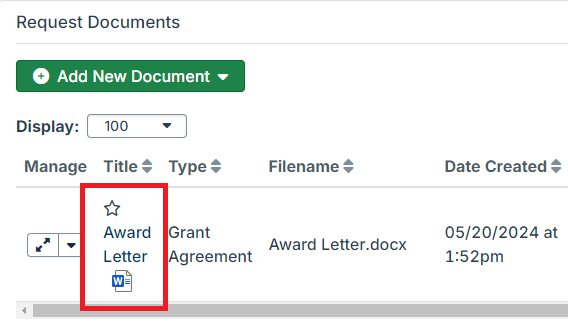
2. In the new tab that opens, click on the “Edit” button to go into edit mode for the online version of Microsoft Word.
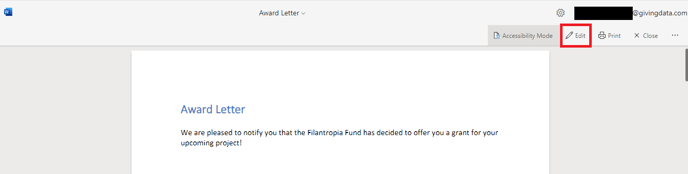
3. Now you can make edits to the document and it will automatically save. When you are finished making edits, you can close the tab. The document will be saved and remain in your GivingData record.
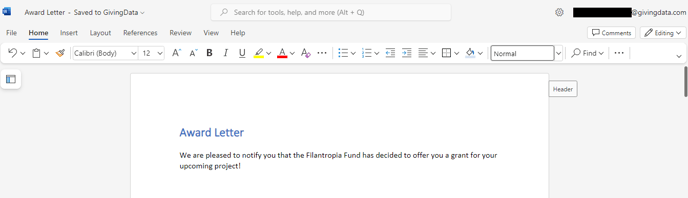
Associated Permissions
The ability to view and edit documents in the Online Edit & Sync depends on the GivingData role permissions selected. Permissions can be adjusted in the GivingData Admin Tools & Settings. Users who have the “View Documents” permission will be able to view the document in the Online Edit & Sync, but will not be able to enter Edit mode to make changes to the document. Users who have the “Manage Documents” permission will be able to view the document in the Online Edit & Sync and enter Edit mode to make changes to the document.
