Grantee Portal User Experience - Invited Application
Submit an invited application to a foundation through the grantee portal.
This article is designed as a guide for applicants who have been invited to submit an application in the grantee portal.
Grantee Portal Registration or Login
After receiving an email invitation from the foundation to submit an application, follow the steps below to set up your account or log back in.
- Click Open Application in the email invitation from the foundation.

- If you already have an account with the foundation, enter your login information and click Sign In. Refer to the next step if you do not have an account.
- If you have forgotten your password, click Forgot your password? to receive an email with a link to reset your password.

- If you have forgotten your password, click Forgot your password? to receive an email with a link to reset your password.
- If you do not have an account, create a password, and then click Save.

- On the next page, enter your username and password, and then click Sign In.

- On the next page, enter your username and password, and then click Sign In.
- If you are involved with more than one organization, click the organization for which you are submitting the application. If you are only involved with one organization, this step is not necessary.

It is recommended to bookmark the grantee portal in case you need to return later to finish your application form.
Submit an Application
After setting up your account or logging back in, follow the steps below to submit the application.
- Click Active Applications.

- Locate the application you were invited to submit, and then click Open Application.

- Complete the fields on the application form. Required fields are indicated with an asterisk.
- Click Back or Next to navigate through the application form pages, or click a page in the navigation bar.

- Click Back or Next to navigate through the application form pages, or click a page in the navigation bar.
- Click Submit when you have completed the application form.
- Once submitted, your responses cannot be edited. Reach out to the foundation for assistance if you need to edit a submitted application form.

- Once submitted, your responses cannot be edited. Reach out to the foundation for assistance if you need to edit a submitted application form.
Additional details and options when completing an application form are listed below:
- Depending upon the application, the option to add comments on a page might be available. This allows for communication with foundation staff directly on the relevant page. Click the thought balloons icon, add your comment, and then click the send icon.
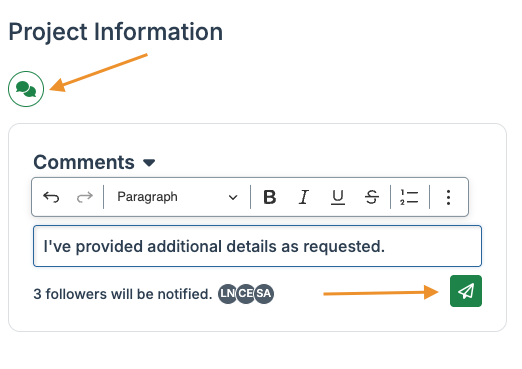
- Hover over the initials to view which staff members at the foundation will be notified when you add your comment.
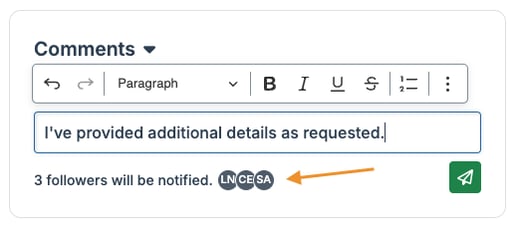
- A rich text editor is available to format the text of your comment. Click the three dots icon to view all the available formatting options.
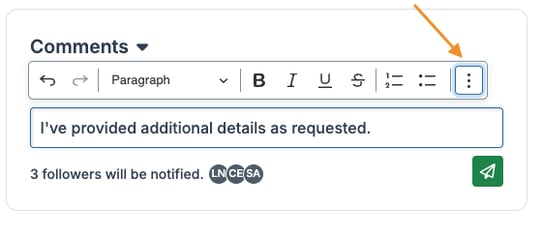
- When a foundation staff member responds to your comment, you will receive an email notification and a notification within the grantee portal.
- Once added, hover over a comment to edit or delete it.
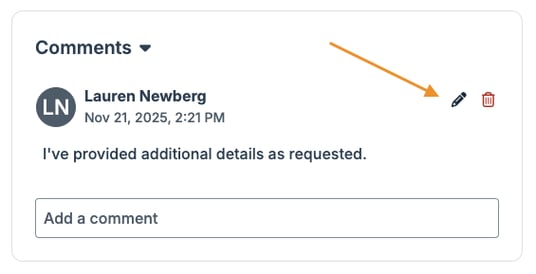
- Hover over the initials to view which staff members at the foundation will be notified when you add your comment.
- Check the box to flag a page if desired. The system requires you to remove flags before submitting the form, so this serves as a reminder to revisit a page.

- While your responses save automatically on the form, you can also click Save and Come Back Later to save your responses without submitting the form.

- Click View/Print Application to open a modal to view the full application form with or without your responses. The option is available to print the form.

