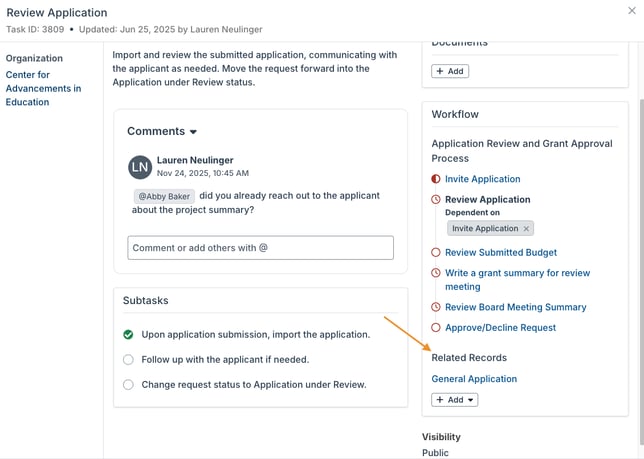My Tasks
Manage your assigned tasks and tasks that you are following from the My Tasks modal.
Within the My Tasks modal, you can manage tasks assigned to you and tasks that you are following. You can also add new tasks from this modal.
The workflows feature, mentioned throughout this article, is available with the Pro and Enterprise subscriptions.
To access the My Tasks modal, click the checkmarks icon in the quick navigation bar.
My Tasks Video
This video provides an overview of the My Tasks modal and how it can be used to manage your tasks.
View Options
Multiple view options are available in the View dropdown.
- Tasks by Due Date - View your tasks sorted into the sections of Overdue, Due Today, and Upcoming. Tasks with no due date are sorted into a Missing Due Date section.
- Tasks by Request - View your tasks sorted into sections by the request with which they are associated. This is specific to workflow tasks. Tasks not associated with a request are sorted into a No Request section.
- Filter the visible tasks by due date timeframe using the options in the Due dropdown.
- Tasks by Meeting Date - View your tasks sorted into sections by the meeting date with which they are associated. This is specific to workflow tasks. Within each meeting date section, tasks are sorted into sub-sections by the request with with they are associated. Tasks not associated with a meeting date are sorted into a No Meeting Date section.
- Filter the visible tasks by due date timeframe using the options in the Due dropdown.
- Calendar - View your tasks in a calendar format by year, month, or week.
- Completed - View a list of your completed tasks.
The system remembers your view option selections the next time you open the My Tasks modal.
Filter Options
Filter the visible tasks using the options in the Include dropdown.
- Tasks I'm Following - If checked, tasks for which you are added as a follower are included in the current view. Uncheck this option to only view tasks for which you are the assignee.
- Tasks Waiting on Another Task - If checked, workflow tasks with a dependency on another task are included in the current view, even if the task that must be completed first is not done. Uncheck this option to only view tasks that are not waiting on another task to be completed.
- The task that must be completed first is listed for reference.

- The task that must be completed first is listed for reference.
The system remembers your filter option selections the next time you open the My Tasks modal.
Add a New Task
Add a new task from the My Tasks modal.
- Click Add New Task.

- Complete the applicable fields, and then click Save.
- You are assigned to the task by default, but a different assignee can be selected.

- You are assigned to the task by default, but a different assignee can be selected.
Tasks added from the My Tasks modal cannot be associated with a specific request. That association is made by adding tasks as part of a workflow on a request.
Manage a Task
From the My Tasks modal, click a task name to open the details and make updates.
- Change the task assignee.
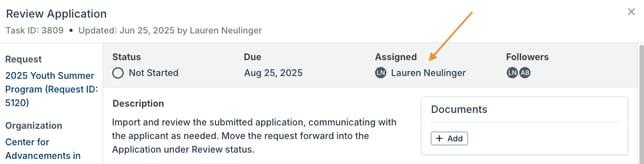
- Add a comment, including the ability to tag a coworker.
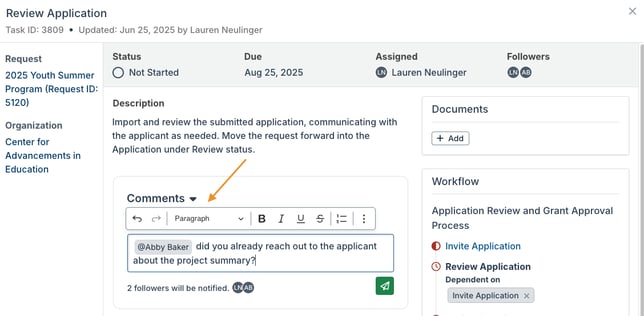
- Once added, hover over a comment to edit or delete it. Each user can only delete their own comments. Once added, hover over a comment to edit or delete it. Each user can only delete their own comments. The Deletion Activity Log retains a record that the comment was deleted, but not the contents of the comment.
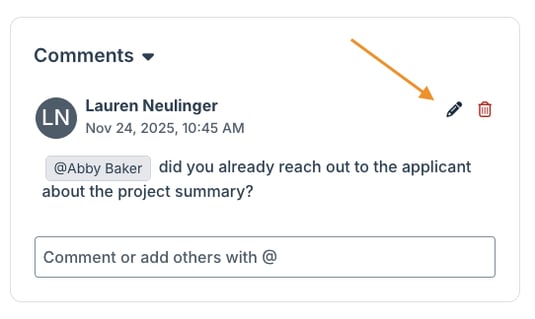
- Once added, hover over a comment to edit or delete it. Each user can only delete their own comments. Once added, hover over a comment to edit or delete it. Each user can only delete their own comments. The Deletion Activity Log retains a record that the comment was deleted, but not the contents of the comment.
- Check off subtasks as they are completed. This is not required in order to mark the overall task as complete, but can help keep track of multiple steps within the task.
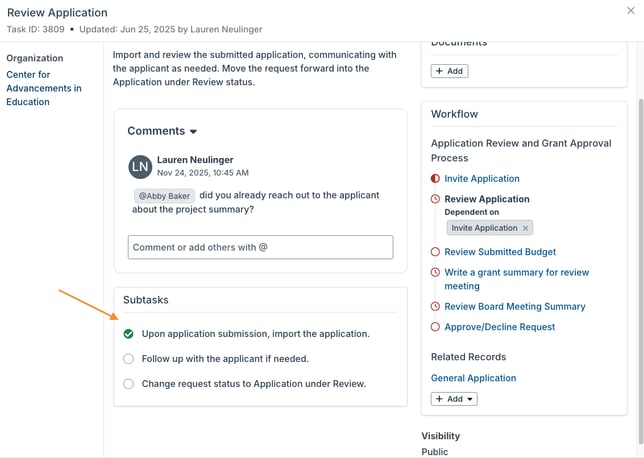
- Add records related to the task, such as grantee portal intake forms. Click a related record to navigate directly to it.