Send a Document for E-Signature through Adobe Sign
Send a document in GivingData for e-signature through Adobe Sign. Once sent, view and manage the status of requested signatures directly in GivingData.
The Adobe Sign integration is available as an add-on to all subscriptions.
The ability to use email templates is available with the Pro and Enterprise subscriptions.
Send a document in GivingData for e-signature through Adobe Sign. Once sent, the status of requested signatures can be viewed and managed directly in GivingData. A setting can also be enabled to automatically uploads a PDF copy of the signed document to the record in GivingData.
Article Sections
Send a Document for E-Signature through Adobe Sign
- Navigate to the record, (e.g. organization, request, etc.) and click the Documents tab.
- Click the dropdown next to the document, and then click Send to Adobe Sign for E-Signature.

- Complete the applicable fields, and then click Next.
- Email Template - If available with your subscription, this dropdown appears. Optionally select an email template to populate the fields. Available templates correspond with the document record type (e.g. request email templates are available when sending a request document). Email Templates contains details on configuring templates.
- To - Search for and select one or more contacts or staff members as the main recipients of the E-Signature request. You can also type an email address and press Enter.
- CC - Optionally search for and select one or more contacts or staff members as CC recipients of the E-Signature request. You can also type an email address and press Enter. These recipients are not asked to complete a signature.
- Message To Recipients - Enter the message body of the email, or edit the templated message. If the templated message contains text formatting, it will be removed. The text box displays how the message will display to recipients.

- Enter the E-Signature Placement Text for each E-Signature step.
- Individuals in the step will be asked to sign where the placement text appears in the document.

- Individuals in the step will be asked to sign where the placement text appears in the document.
- Click Send to send the document for signatures.

Once the document is sent, a Sent to Adobe Sign icon appears next to it in GivingData. Click the icon for details and options.
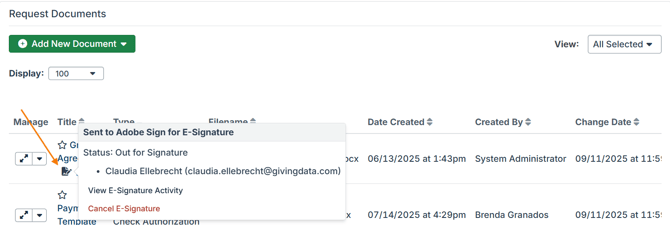
- Click View E-Signature Activity to view details on the status and activity related to the requested e-signatures.
- Click Cancel E-Signature to cancel the e-signature request.
Automatically Upload the Signed Document
A setting is available for this integration that automatically uploads a PDF copy of the signed document to the record in GivingData.
Reach out to your GivingData contact to enable this setting.
For example, if a document was sent from a request for a signature, once the signature is obtained, a copy of the signed document is automatically added to the request record. This allows more users to efficiently access the document directly within GivingData.
Once a document is added to a record, it is also added to your site’s configured document storage option (e.g. OneDrive).
If you only want users with access to Adobe Sign to have access to signed documents, this setting should not be enabled.
The signed document has the following properties:
- Filename - The original document’s filename is used with “-Signed” added at the end.
- Document Title - The original document’s document title is used with “-Signed” added at the end.
- This can be edited as needed.
- Type - The original document’s type is used.
- This can be edited as needed.
- Date Created - The date and time that the final signature was added.
- Created By - The staff member who sent the original document for e-sign.
