External Reviewer Experience
Accept an invitation to the external reviewer portal and complete assigned reviews of applications.
This article is designed as a guide for reviewers who have been assigned to review one or more applications.
External Reviewer Experience Video
This video provides an overview of how to complete assigned application reviews and navigate the reviewer portal.
Accept a Reviewer Portal Invitation
After receiving an email invitation from the foundation to complete a review, follow the steps below to set up your account.
- The email invitation from the foundation contains a link to access the reviewer portal. Click Open Review to begin.

- Create a password, and then click Save.
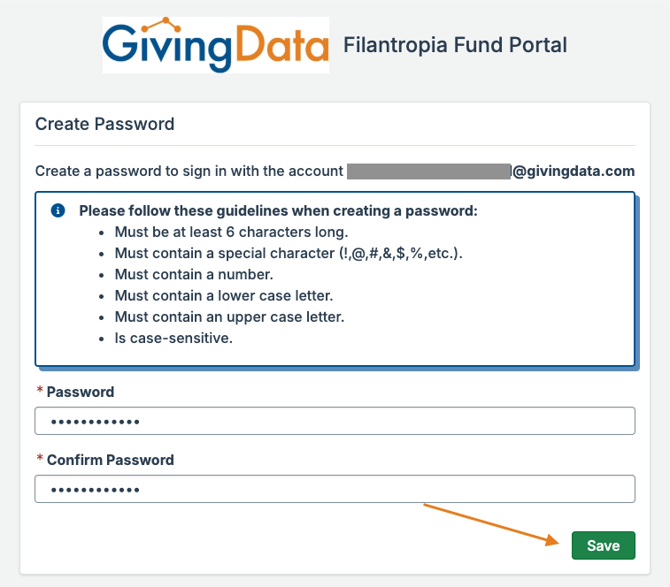
- Enter your username and the password you created, and then click Sign In.
- It is recommended that you bookmark this page for easy access in case you need to complete your reviews at a later time. You can also use the link in the email invitation.
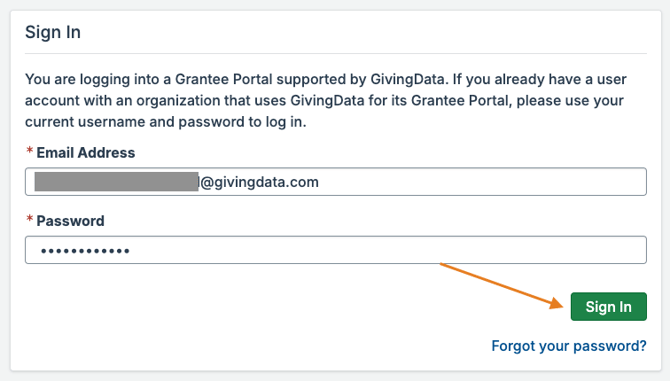
- It is recommended that you bookmark this page for easy access in case you need to complete your reviews at a later time. You can also use the link in the email invitation.
Reviewer Portal Navigation
After logging in, you will land on your dashboard. Return to this page at any time by clicking the Home icon in the upper navigation bar.
To log out of the reviewer portal, click your name in the upper navigation bar, and then click Sign Out.
Complete Assigned Reviews
Your dashboard lists your assigned application reviews and includes the information listed below for each. 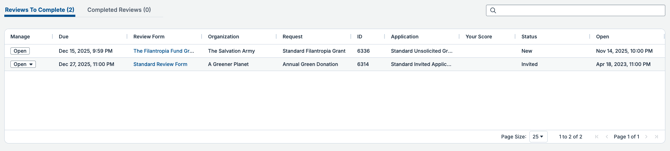
- Organization and Request - The name of the organization and title of the request for funding.
- Your Score - The overall score you gave the application, if applicable.
- Status - The status of your review.
- Open - The date and time the review form will become available.
- Due - The date and time your review is due. Overdue reviews can still be submitted in the portal.
Follow the steps below to complete a review.
- Click Open.
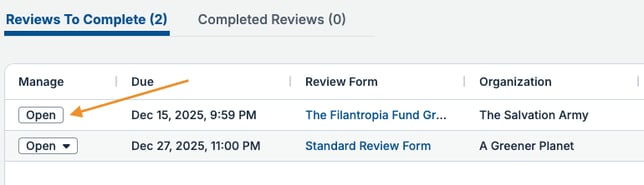
- Complete the fields on the review form. Required fields are indicated with an asterisk.
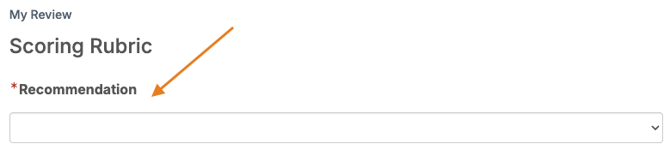
- The application to review is visible on the left-hand side of the page. Your review form is visible on the right-hand side of the page.
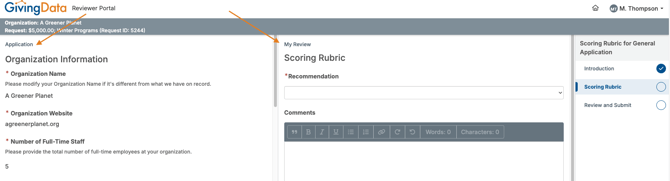
- Click Back or Next to navigate through the review form pages, or click a page in the navigation bar.
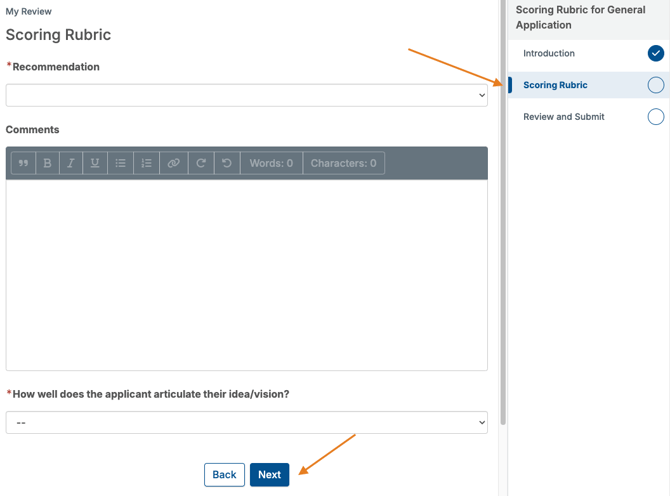
- The application to review is visible on the left-hand side of the page. Your review form is visible on the right-hand side of the page.
- Click Submit when you have completed your review.
- Once submitted, your responses cannot be edited. Reach out to the foundation for assistance if you need to edit a submitted review.
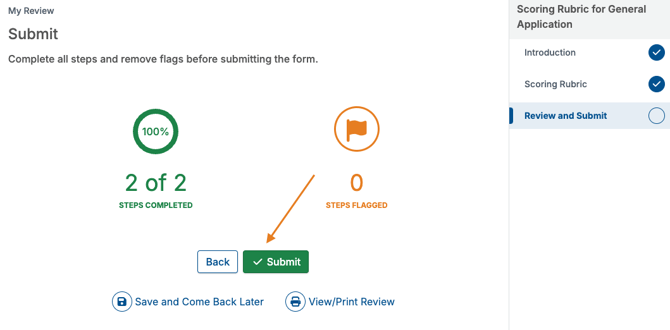
- Once submitted, your responses cannot be edited. Reach out to the foundation for assistance if you need to edit a submitted review.
Additional details and options are listed below:
- Check the box to flag a page if desired. The system requires you to remove flags before submitting your review, so this serves as a reminder to revisit a page.
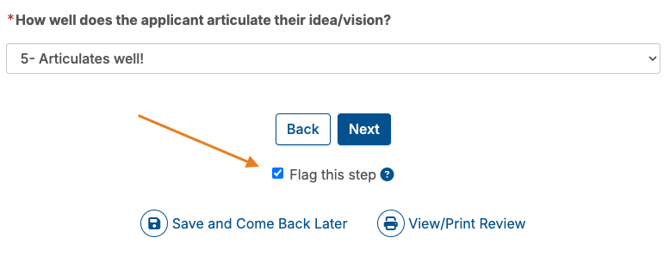
- While your responses save automatically on the form, you can also click Save and Come Back Later to save your responses without submitting the form.
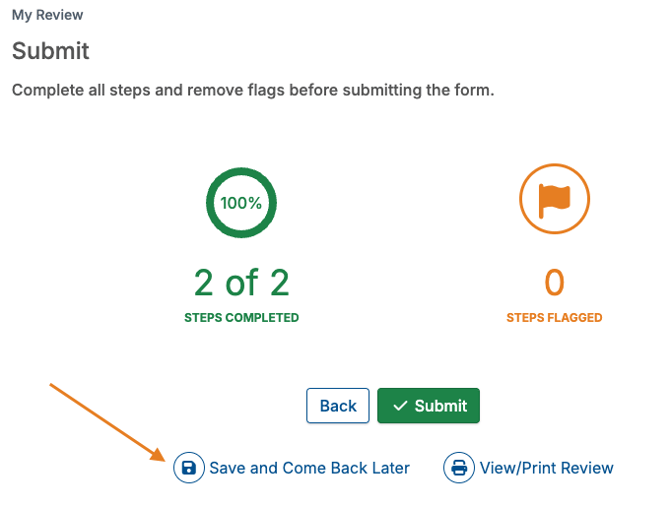
- Click View/Print Review to open a modal to view the full review form with or without your responses. The option is available to print the form.
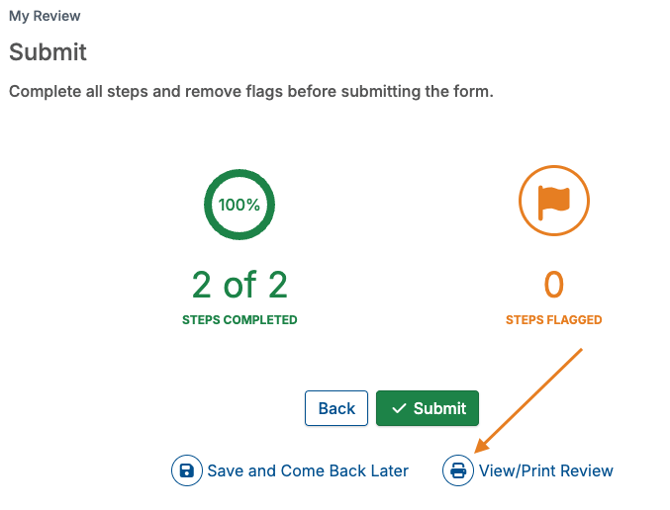
- Depending upon the foundation’s policies, the option might be available to view other reviewers’ responses regarding this application. On the dashboard, click Open, and then click All Reviews to view this information.
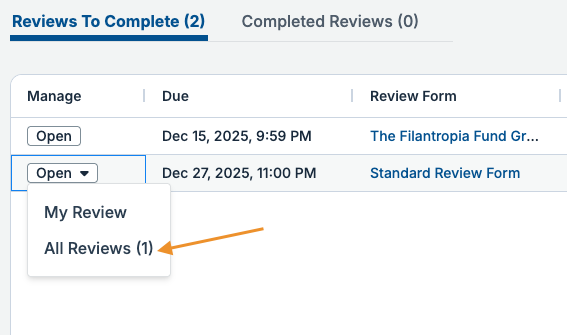
- On the dashboard, click Completed Reviews to access your completed reviews for reference.
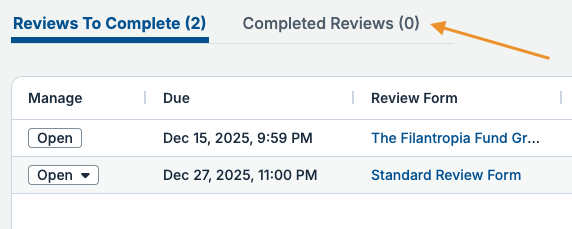
If you are using a screen smaller than 768px wide, a toggle is available at the bottom of the page to switch between the application and review form.
