Super Search Tips and Best Practices
Learn tips for configuring super search filters and troubleshooting common issues.
Super search is a powerful and flexible tool in your GivingData site. Depending upon the complexity of the search you want to build, it can be challenging to set up the search filters to produce the desired results. This article includes several tips for configuring super search filters, general tips, as well as troubleshooting guidance.
Super Search Tips
Below are several tips to consider when configuring super search filters.
Evergreen Filters
Consider using evergreen terms for date fields in a saved super search. This prevents needing to update specific dates when running the search again.
For example, try using Payment Date is this month instead of Payment Date is between XX/XX/XXXX and XX/XX/XXXX (with current month dates).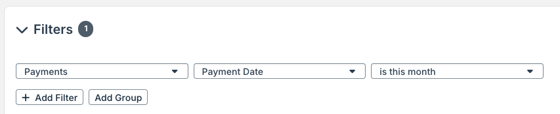
Date fields (e.g. This Year, Next Year, Last Year) in super search filters refer to calendar years, rather than fiscal years.
Reference Alternative Record Data
Filters related to a record type other than the super search record type can be added. For example, request filters can be added to a payment super search.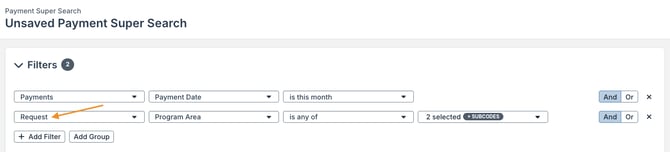
Create a Search for Direct Record Editing
The modal for a payment, requirement, or interaction record can be opened from a super search, allowing these records to be directly and efficiently edited from the search. In order to do this, the super search list view columns must include the following:
- Payment ID field for payment editing
- Interaction Title field for interaction editing
- Requirement Description field or Requirement ID for requirement editing

Certain fields can also be edited in-line, directly in the super search results.
Filter Out Test Data
If your site contains any test data, such as from implementation, it is helpful to add a filter to exclude it from a super search. To do so, select the field (e.g. Organization Name), select does not contain as the operator, and enter Test as the value.
Wildcard Search Function
Most super search types can be built to display all records of that type. To do so, select a field such as name or title in the filter, use contains as the operator, and enter % as the value. This will include all records with any data in that field.
Troubleshooting
Results Not as Expected
If the super search results are not as expected, first consider if the correct type of super search was selected. Keep in mind that the super search type dictates the type of results. If you were expecting a list of requests but instead see a list of organizations in the super search, start a new request super search.
The next component to consider is the super search filters.
- A different operator for a particular filter might need to be selected.
- Filters might need to be grouped.
One-to-Many Concept
Many common super search issues relate to the “one-to-many” concept. For example, consider a request super search, which will display one row per request record in the results. Columns for payment fields cannot be added to this super search, because each request record could have multiple payments.
This can also affect super search filters. Consider a request super search again. If you add a requirement filter of “Complete > is equal to > Yes,” requests with at least one completed requirement will be included in the search results. Any of these requests could also have requirements that are not complete.
