Learn how to add Grantee Portal Users to an application intake form so they can complete the application.
Assigning Grantee Portal Users to an Application
After assigning an application to a request, a GivingData user needs to assign the individual(s) that will receive an invitation to edit this particular application.
On the Grantee Portal tab of a request record, expand the relevant application by clicking on its name.
Click the green “Assign Grantee Portal Users” button, which brings up the following modal.

The above list of contacts includes those associated with the organization who have the Grantee Portal “Manage Applications” permission. Any of those users may be selected.
Users can also choose from other Grantee Portal Users for the organization that do NOT have the “Manage Applications” permission. By selecting them, these Grantee Portal Users will automatically receive the “Manage Applications” permission.
Lastly, users can add brand new contacts or other contacts who are not Grantee Portal Users. Adding new users gives them access to the Grantee Portal and the “Manage Applications” permission.
At the bottom of the modal, users can decide whether to make all users selected above be Default Assigned Grantee Portal Users on the current request.

Then click Update.
Inviting Grantee Portal Users to an Application
The default invitation text will appear. Users can modify any of the email text and the subject line. Users can also add cc and bcc email addresses to be copied on the invitation (but doing so does not grant these individuals access to the Portal).

The GivingData administrator can assign automatic reminders for each intake form.
By clicking on the “View Due Date Notification Schedule and History” link on the request's Grantee Portal tab, users can see scheduled reminders and the date the next reminder will be sent, as well as a history of any reminders already sent.