Grantee Portal User Experience - Navigation, Reports, and Other Forms
Navigate the grantee portal and submit reports or other forms for your organization.
This article is designed as a guide for grantee portal users who have already set up their account. Refer to Grantee Portal User Experience - Invited Application or Grantee Portal User Experience - Open Application for instructions if you have not yet set up your grantee portal account.
Article Sections
Grantee Portal Navigation
After logging in, you will land on your dashboard. Return to this page at any time by clicking the Home icon in the upper navigation bar. 
If you are accessing the grantee portal through a link used for submitting an open application, click the dropdown in the upper-left corner and select your organization. This provides access to the dashboard as described below.
- This access might not be available if you recently submitted your open application. Reach out to the foundation with any questions.

Multiple pages of information are available from the dashboard. These pages are also accessible in the upper navigation bar.
- Active Applications - View and manage any applications for any pending grant requests.
- Active Grants - View grant details, payment details, and manage reports and submissions for any active approved grants.
- Closed Grants - View the payment history and grant details for any closed approved grants.
- Declined Applications - View the details for any declined requests.
- Organization Details - Manage information about your organization, such as organization bank accounts and other updated details. Depending upon the foundation, this page might not be available on your dashboard.
Several other options are available in the upper navigation bar.
- Click the bell icon to view any notifications for you to review.
- Click a notification to navigate directly to the relevant page, or click the X icon on a notification to clear it from the list.

- Click a notification to navigate directly to the relevant page, or click the X icon on a notification to clear it from the list.
- Click your name to manage your profile or sign out of the portal.

- Two tabs are available after clicking Manage My Profile.
- The Account Information tab allows you to upload a profile photo and update your username. Note that your username and password are used for any other GivingData portals with other foundations.
- The Change GivingData Password tab allows you to change your password for your portal account. Note that your username and password are used for any other GivingData portals with other foundations.

- Two tabs are available after clicking Manage My Profile.
- If you work with more than one organization, click the organization name dropdown to select a different organization.

Active Applications
This page lists each active grant application that you have access to view or manage for your organization.
- Click Open Application to view or edit an application.
- Grantee Portal User Experience - Invited Application contains details on submitting an application form.

- Grantee Portal User Experience - Invited Application contains details on submitting an application form.
- Click View/Print Application to open a modal to view the full application form with or without your responses. The option is available to print the form.

Active Grants
This page lists each active approved grant that you have access to view or manage for your organization.
- For each grant, details are visible regarding the number of completed payments, reports, and submission forms if applicable.

- Click View Grant Details to access detailed information about a grant.

- Click a tab to view more information or access forms.

- Payments - View detailed information about each payment for the grant.
- Reports - View or manage any reports to which you are assigned to complete for the grant. Refer to the Submit a Report, Submission, or Other Form section for instructions on submitting a report form.
- Submissions - View or manage any grantee submission forms to which you are assigned to complete for the grant. Refer to the Submit a Report, Submission, or Other Form section for instructions on submitting a grantee submission form.
- Applications - View or manage application forms for the grant.
- Active Grant Forms - View or manage any active grant forms currently in progress or submitted, or start a new active grant form for this grant. Depending upon the foundation, this tab might not be available.
- Click a tab to view more information or access forms.
Closed Grants
This page lists each closed approved grant that you have access to view or manage for your organization.
- Click View Grant Details to access detailed information about a grant.

- Click a tab to view more information or access forms.

- Payments - View detailed information about each payment for the grant.
- Reports - View any reports for which you have access submitted for the grant.
- Submissions - View any grantee submission forms for which you have access submitted for the grant.
- Applications - View application forms for which you have access submitted for the grant.
- Click a tab to view more information or access forms.
Declined Applications
This page lists each declined grant that you have access to view or manage for your organization.
- Click Open Application to view a declined application.

- Click View/Print Application to open a modal to view a full application form with or without your responses. The option is available to print the form.

Organization Details
This page contains two tabs. Depending upon the foundation, one of these tabs might not be available.
- Organization Forms - View or manage any organization forms currently in progress or submitted, or start a new organization form.

- Bank Accounts - View or manage any bank account information for your organization.

Submit a Report, Submission, or Other Form
To submit a report, grantee submission, active grant, or organization form, follow the steps below after navigating to the form.
- Complete the fields on the form. Required fields are indicated with an asterisk.
- Click Back or Next to navigate through the form pages, or click a page in the navigation bar.

- Click Back or Next to navigate through the form pages, or click a page in the navigation bar.
- Click Submit when you have completed the form.
- Once submitted, your responses cannot be edited. Reach out to the foundation for assistance if you need to edit a submitted form.

- Once submitted, your responses cannot be edited. Reach out to the foundation for assistance if you need to edit a submitted form.
Additional details and options when completing a form are listed below:
- Depending upon the form, the option to add comments on a page might be available. This allows for communication with foundation staff directly on the relevant page. Click the thought balloons icon, add your comment, and then click the send icon.
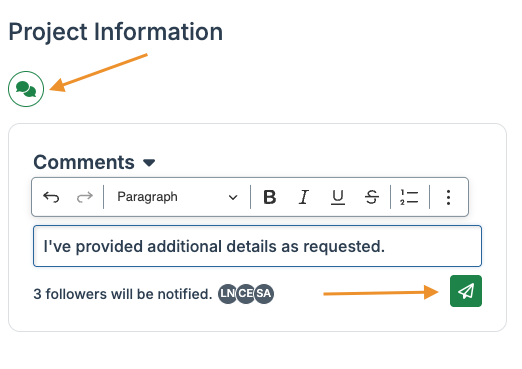
- Hover over the initials to view which staff members at the foundation will be notified when you add your comment.
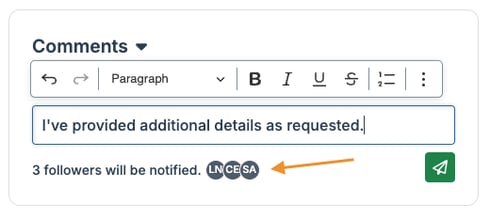
- A rich text editor is available to format the text of your comment. Click the three dots icon to view all the available formatting options.
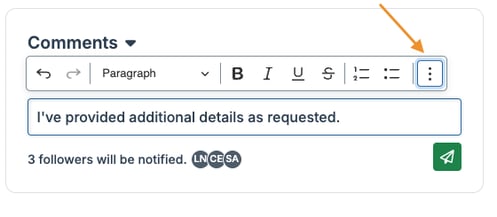
- When a foundation staff member responds to your comment, you will receive an email notification and a notification within the grantee portal.
- Once added, hover over a comment to edit or delete it.
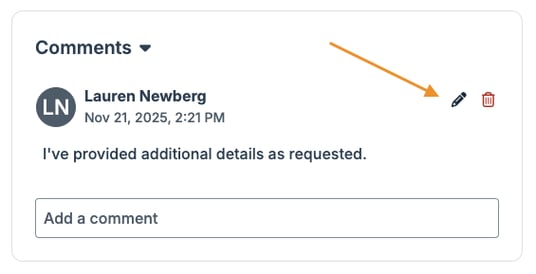
- Hover over the initials to view which staff members at the foundation will be notified when you add your comment.
- Check the box to flag a page if desired. The system requires you to remove flags before submitting the form, so this serves as a reminder to revisit a page.

- While your responses save automatically on the form, you can also click Save and Come Back Later to save your responses without submitting the form.

- Click View/Print to open a modal to view the full form with or without your responses. The option is available to print the form.

