Batch Edit from a Super Search
Make changes or take actions on multiple records in a batch from a super search.
Changes can be made or actions can be taken on up to 250 records at once through the batch edit options on a super search.
User role permissions for batch editing are configured by record or item type, as shown below.
Article Sections
Batch Edit
The available batch edit options vary based on the record or item type (e.g. organizations, requests) on which the super search is based, as well as your GivingData subscription. Refer to the sections below for a list of the available actions per record or item type.
- Navigate to a super search, and then check the box for each record or item to include in the batch edit.

- Check the upper box to select all records on the current page, or click Select All to select all records in the super search results. Keep in mind that there is a limit of 250 records per batch.

- Check the upper box to select all records on the current page, or click Select All to select all records in the super search results. Keep in mind that there is a limit of 250 records per batch.
- Click an action button. The All Actions button contains additional available actions.
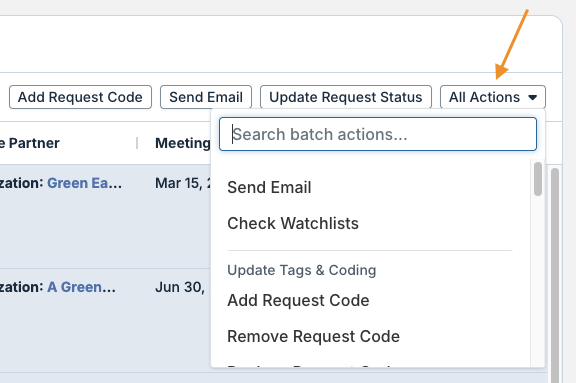
- Depending upon the selected action, a modal will appear with additional options to configure before the action is taken.

Certain batch edit actions are available with specific GivingData subscriptions or add-ons. Contact your Client Success Manager to confirm details about which features are included or available to add on to your specific subscription.
Organizations Super Search
- Verify Charity Status
- Check Watchlists - available with the OFAC Risk Management (Bridger Insight API Integration) Add-On.
- Send Email - available with the Pro and Enterprise subscriptions.
- Add Document
- Update Organization Type
- Update Published to Board Portal - available with the Board Portal add-on.
- Add Organization Code
- Remove Organization Code
- Add Organization Tags
- Remove Organization Tags
- Replace Organization Tags
Requests Super Search
- Check Watchlists - available with the OFAC Risk Management (Bridger Insight API Integration) Add-On.
- Send Email - available with the Pro and Enterprise subscriptions.
- Add Requirement
- Add Workflow - available with the Pro and Enterprise subscriptions.
- Add Document
- Update Request Fiscal Year
- Update Request Meeting Date
- Update Request Status
- Update Transaction Type
- Update Publishing Properties - available with the Pro and Enterprise subscriptions.
- Published to Board Portal - available with the Board Portal add-on.
- Add Request Code
- Remove Request Code
- Replace Request Code
- Add Request Tags
- Remove Request Tags
- Replace Request Tags
- Update Primary Request Staff
- Update Secondary Request Staff
- Add Request Followers
- Assign to Docket - available with the Pro and Enterprise subscriptions.
- Assign to Portfolio - available with the Enterprise subscription.
- Export Learning & Evaluation Data - available with the Outcome Tracking and Learning add-on.
Payments Super Search
- Verify Charity Status
- Check Watchlists - available with the OFAC Risk Management (Bridger Insight API Integration) Add-On.
- Send Email - available with the Pro and Enterprise subscriptions.
- Add Requirement
- Add Workflow - available with the Pro and Enterprise subscriptions.
- Add Document
- Update Payment Status
- Update Budget Fiscal Year
- Update Scheduled Date
- Update General Ledger
- Update Method of Payment
- Add Payment Code
- Remove Payment Code
- Replace Payment Code
Requirements Super Search
- Mark Complete
- Send Email - available with the Pro and Enterprise subscriptions.
- Add Workflow - available with the Pro and Enterprise subscriptions.
- Add Document
- Update Received Date
- Update Scheduled Date
- Update Staff
Contacts Super Search
- Send Email - available with the Pro and Enterprise subscriptions.
- Check Watchlists - available with the OFAC Risk Management (Bridger Insight API Integration) Add-On.
- Add Contact Code
- Remove Contact Code
- Replace Contact Code
- Add Contact Tags
- Add Interaction
Documents Super Search
- Download as Zip
Reach out to your Client Success Manager to enable this feature.
- The file size limit per batch is 512 MB.
- Because this feature is only currently available in a documents super search, it does not allow intake forms (e.g. applications) to be downloaded in a batch.
Portfolios Super Search
- Update Published to Board Portal - available with the Board Portal add-on.
Tasks Super Search
- Update Task Due Date
- Update Task Status
- Update Task Assignee
- Add Task Followers
