Percentage Coding
Configure percentage tracking for a code type, and learn how the percentage data translates across features in your site.
Percentage tracking can be configured for a code type, allowing percentages to be allocated across multiple codes assigned to a record for the code type. For example, this could be used to track the percentage of a request allocated across three different program areas.
Percentage tracking is configured in the properties for a code type. Codes contains instructions on adding and editing code types.
If percentage tracking is in use for a code type but is later turned off, the percentages assigned to records are not retained. If percentage tracking is turned on again for the code type, 100% is automatically allocated to the primary code assigned to records. It is recommended to discuss with your Client Success Manager before making this change.
Assign Codes with Percentages to a Record
Once configured, percentages are entered when assigning the code type to a record.
- Navigate to the record.
- Click the Tags & Coding tab (for an organization or request record), the Coding tab (for a payment or contact record).
- Click Add New Code.
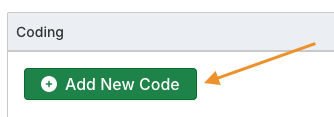
- Check the box for the code type, and then click Next.
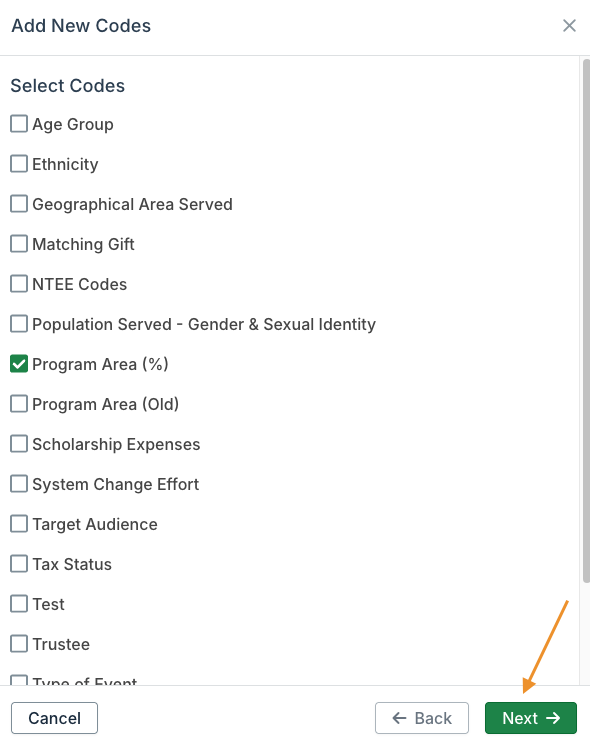
- Check the box for each code to assign to the record.

- Select the primary code, adjust the percentages for each code, and then click Save.
- For request and payment records, the corresponding dollar amount is displayed and can also be adjusted. The percentage and dollar amount are connected, so editing one value automatically adjusts the other.
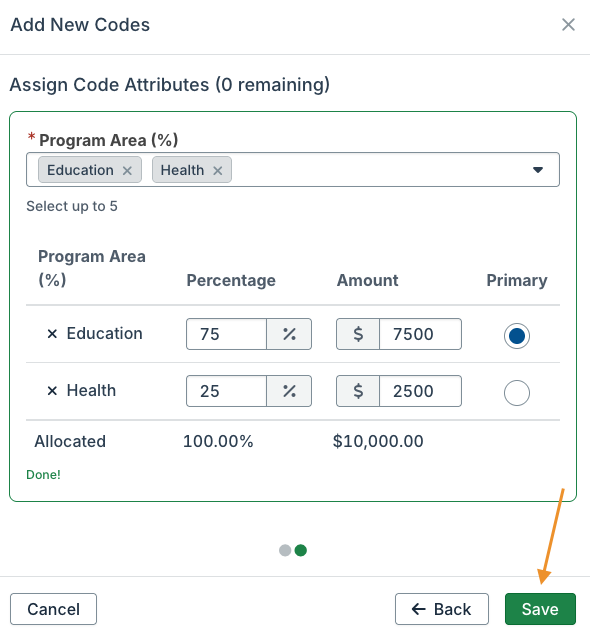
- For request and payment records, the corresponding dollar amount is displayed and can also be adjusted. The percentage and dollar amount are connected, so editing one value automatically adjusts the other.
Codes and percentages assigned to a request are automatically inherited by each payment record for the request, if the code is assignable to payment records. For example, if two program area codes set to 50% each are assigned to a request, each payment record for the request is assigned those two program area codes set to 50% each. Code assignments and percentages can be adjusted as necessary on each payment record.
Codes and percentages assigned to a record can be edited as needed.
- Navigate to the record.
- Click the Tags & Coding tab (for an organization or request record), the Coding tab (for a payment or contact record).
- Click the pencil icon next to the code type.

- Edit the code assignments, and then click Save.
- To remove a code, click the X icon.
- To assign additional codes, click Select Codes. Check the box for each additional code to assign, and then click Select.
- Adjust the percentages for each code as needed.

Percentage Coding Data
The percentage coding allocations for records are used throughout the site.
Super Search List View
When editing super search list view columns, a column can be added to display primary and secondary codes separated by a semicolon or line break, along with the calculated amount or percentage assigned to each code.
Alternatively, separate columns can be added to display the primary and secondary codes for the code type, along with the calculated amounts or percentages.
Super Search Chart View
In a super search chart grouped by a code type that tracks percentages, values in the chart reflect the assigned percentages.
Payments and Approvals Dashboards
Payments and approvals dashboards
account for percentage coding in the approvals or payments summary totals.
When viewing a list view of payments in a particular status on a payments dashboard, columns can be added to display the percentage coding details.
The code allocations table displays the amounts allocated to each code, which reflects the assigned percentage coding.
Scenario Planning
The scenario planning tool accounts for percentage coding in the summary table. Scenario Planning contains details.
