Add and edit an intake form to be submitted through the grantee portal.
The following features mentioned in this article are available with the Pro and Enterprise subscriptions:
- Active grant and organization intake forms
- Bank account collection and management
- Conditional display of pages and fields
- Intake form comments
The outcome tracking and learning feature mentioned in this article is available as an add-on to all subscriptions.
The first step before using any intake form in your GivingData site is to build the desired content on the form. This content could be questions the grantee will answer, fields through which they will upload files, etc. While the specific type of content to build will vary between types of intake forms, the steps to build an intake form are similar across each type.
Article Sections
Add a Page
Add one or more pages to the intake form. Fields can then be added to each page.
The Introduction and Review and Submit pages are added to each form by default. The Introduction page allows for limited customization, including adding an image or editing the page description.
- Click the gear icon in the quick navigation menu.
- Click Grantee Portal.

- Click Grantee Portal Intake Forms.

- Click the intake form type.

- Click Edit next to the intake form. This opens the intake form in a separate tab.

- Click Edit.

- Click Add Page to add a new page to the intake form.

- Complete the fields, and then click Save.
- The Introduction page is added by default and allows for limited customization, including adding an image or editing the page description.
- Page Type - Select Contacts to add a page for collecting contact information. The Add Content to a Contacts Page section contains details on this type of page. Select Default to add a page for collecting all other information. Unsolicited Application Intake Forms contains details on adding an eligibility questions page.
- Page Title - Enter a name for the page. This displays at the top of the page and in the navigation bar for grantee portal users unless a custom navigation label is entered.
- Custom Navigation Label - If desired, enter a name for the page to display to grantee portal users other than the page title.
- Conditionally Display This Page - If desired, configure this page to only display if a grantee portal user selects a specific option in a dropdown field from another page on the intake form.
- For invited application intake forms, report intake forms, grantee submission intake forms, and active grant intake forms, the page can also be configured to only display if one or more codes have been selected on the request.

- For invited application intake forms, report intake forms, grantee submission intake forms, and active grant intake forms, the page can also be configured to only display if one or more codes have been selected on the request.
- Add as many additional pages as needed to the intake form.
After adding pages and content, it is recommended to preview the form to see the form as it will appear to grantee portal users. Click Preview to do so.
Edit and manage pages in the navigation bar.
- Click a page to view it and edit its content.

- Drag and drop pages into the desired order.

- Click the gear icon next to a page to manage its settings.

A banner image can be added to a page above the page title. Click Add Image and then select an available file. Grantee Portal Setup details how to manage the available image files on the Files page in Admin Tools & Settings.
- The accepted file types are .jpeg, .jpg, .png, .gif, .tif, .tiff, .bmp, and .svg.
- The recommended file size is less than 20MB.

Add Content to a Default Page
After adding a page with the default page type, content can be added to collect information from grantee portal users.
- Navigate to the form to edit as described in the Add a Page section.
- Click the page to which content will be added.

- Click Add Field.

- Click the type of field to add.
- The sections below contain details on the available mapped and standard field types.

- The sections below contain details on the available mapped and standard field types.
- Complete the fields, and then click Save.
- The sections below contain details on the options to configure when adding mapped and standard fields.

- The sections below contain details on the options to configure when adding mapped and standard fields.
Click a field to edit or delete it.
- Fields cannot be moved from one page to another.

Mapped Field Types
A mapped field maps from the intake form to a field on a record in your GivingData site. Data imported from the intake form can update the existing value in that field in your GivingData site, or can populate the field if there is not an existing value in it.
In addition, a mapped field on an intake form can display the current value in that field from the GivingData record. Depending upon how the form field is configured, the grantee portal user can then provide an updated value on the intake form if needed. The inputted value can then be imported to the GivingData record.
It is recommended to use mapped fields when possible on an intake form, as the data can then be accessed or used in reports, dashboards, document templates, and other features within GivingData.
The following mapped field types are available to add to an intake form: 
- Organization Field - Add fields that exist on organization records. This also includes any custom fields configured for organization records.
- Request Field - Add fields that exist on request records. This also includes any custom fields configured for request or contact records.
- Request fields are not available on organization intake forms.
- Requirement Field - Add fields that exist on request records. This also includes any custom fields configured for requirement or contact records.
- Requirement fields are only available on report and grantee submission intake forms.
- Assessment Sources - If available with your subscription, add assessment fields from a specified assessment group in the Outcome Tracking and Learning tool.
- Assessment sources fields are not available on organization intake or report intake forms.
- Organization’s Self-Assessment - If available with your subscription, add organization’s self assessment fields from a specified assessment group in the Outcome Tracking and Learning tool.
- Organization’s self-assessment fields are only available on report intake forms.
- Editable Codes - Add a code type to the form and configure the minimum and maximum number of codes that a grantee portal user can select. The current code selection in GivingData will display and the grantee portal user can edit those selections and make new selections.
- The desired code type must first be added on the Manage Codes page for the grantee portal. Grantee Portal Setup contains instructions.
- Editable code fields are not available on organization intake forms.
- Financial Data By Year - Add fields to collect either organization financials by year (corresponding with fields on the Financials & Compliance tab of an organization record) or project budget information by year (corresponding with project budget fields on a request record). The minimum and maximum number of years can be configured, as well as the specific financial or budget information to collect and require.
- The ability to add these fields is available with the Pro and Enterprise subscriptions.
- Bank Account - If available with your subscription, add a field to collect bank account information for the organization. Collect Bank Account Information Through the Grantee Portal contains details.
- Bank account fields are not available on unsolicited application intake forms.
When adding a mapped field, the following options can be configured: 

- Mapped Field Options - Select an option to configure how the mapped field should display and behave on the form.
- Display the current value from GivingData with an editable field - When a grantee portal user clicks into the form field, the current value in the field within the record in GivingData displays in a balloon above the form field. The grantee portal user can select to use that response and can then make edits as needed.
- Display current value from GivingData as read-only - The current value in the field within the record in GivingData is displayed in the form field and cannot be edited.
- Do not display the current value from GivingData - The form field is blank, and the grantee portal user can input their response.
- Label - Enter the label or question to display above this field on the form.
- This does not need to match the field name it maps to in GivingData.
- Required - Select Yes if the grantee portal user should be required to complete this field before submitting the form.
- Answer Type - For certain field types, an answer type such as a text input, a dropdown list, or date input can be configured.
- Help Text - Optionally enter text to guide grantee portal users in completing the field. This appears below the field label.
- Column Width - Click the desired width option for how this field should be displayed on the page.
- Import Options - This determines the rule to use for this field when importing form data into the mapped field on a record. The default import rule configured for the form is selected by default. If needed, select a different rule to use for this field.
- Automatically import and update the current value - Data provided in the form field will import into the corresponding mapped field without first being reviewed. The existing data in the field will be overwritten with what was provided in the form.
- If the field is left blank on the form, any existing data in the corresponding mapped field will be removed to match the blank form field.
- Automatically import if there is no current value - Data provided in the form field will import into the corresponding mapped field without first being reviewed if the field is currently blank.
- Do not automatically import - The system will ask whether the data in the form field should be imported or if the existing data in the mapped field should be kept instead.
- Automatically import and update the current value - Data provided in the form field will import into the corresponding mapped field without first being reviewed. The existing data in the field will be overwritten with what was provided in the form.
- Scheduled Display - If desired, schedule this field to only be displayed starting on a certain date or to be hidden starting on a certain date.
- Conditional Display - If desired, configure this field to only display if a grantee portal user selects a specific option in a dropdown field on the intake form.
- For invited application intake forms, report intake forms, grantee submission intake forms, and active grant intake forms, the field can also be configured to only display if one or more codes have been selected on the request.
Once a mapped field is added to a form, icons appear related to the mapped field options, import options, and conditional display option. These icons are only visible when editing the form. Hover over an icon for an explanation of what it indicates.
- A double arrow icon indicates that the “Display the current value from GivingData with an editable field” option is configured.

- A single left-facing arrow icon indicates that the “Display current value from GivingData as read-only” option is configured.

- A single right-facing arrow icon indicates that the “Do not display the current value from GivingData” option is configured.

- A lightning bolt icon indicates that the “Automatically import if there is no current value” or “Automatically import and update the current value” import option is configured.

- An eye with a slash icon indicates that the field is configured to conditionally display based on the response to another field or request coding.

- The letter “i” icon indicates that other fields or pages are configured to conditionally display based on the response to this field.

Standard Field Types
A standard field does not map to any fields on GivingData records. Data cannot be imported from standard fields, but can be viewed from the submitted form and the Grantee Portal Intake Forms dashboard.
Because data from standard fields cannot be imported into the system, it cannot be accessed via a super search, a report, in merge documents, or through other features or functionalities. Standard fields are meant to capture information that only needs to be referenced on the intake form.
The file upload field type allows grantee portal users to upload one or more files, which can then be imported as documents on GivingData records.
A custom table cannot currently be built on a form. If the table format is desired for responses, the file upload field type can be used to provide a templated document for grantee portal users to download, complete, and re-upload.
The following standard field types are available to add to an intake form: 
- Checkbox - Add a single checkbox to the form that grantee portal users can either check or uncheck.
- Currency - Add a field that allows an amount to be entered in currency format. The currency symbol displayed matches the base currency set for the site.
- Date - Add a field that allows a date to be added in MMM dd YYYY (e.g. Dec 31, 2024) format. This format cannot be changed.
- The date input answer type allows grantee portal users to select a date from a calendar. The dropdown menu answer type allows grantee portal users to select a date from a dropdown list.
- Date Without Year - Add a field that allows a date to be added in MMM dd (e.g. Dec 31) format. This format cannot be changed.
- The date input answer type allows grantee portal users to select a date from a calendar. The dropdown menu answer type allows grantee portal users to select a date from a dropdown list.
- File Group - Add one or more files to the form that grantee portal users can download. Select from template files that have been added for the intake form type, upload a new file, or attach published documents from the request.
- Refer to Grantee Portal Setup for instructions on adding template files on the Files page in Admin Tools & Settings.
- See the information box at the bottom of this section for details on accepted file types, file name character restrictions, and file size limits.
- File Upload - Add a field allowing grantee portal users to upload one or more files. If the single file option is selected, a file can also be added to the form that grantee portal users can download. Select from template files that have been added for the intake form type, upload a new file, or attach published documents from the request.
- Uploaded files can be saved into request or organization records in the site.
- If multiple documents are allowed in the field, the configured default document type and title will be applied to each document.
- Refer to Grantee Portal Setup for instructions on adding template files on the Files page in Admin Tools & Settings.
- See the information box at the bottom of this section for details on accepted file types, file name character restrictions, and file size limits.
- Number - Add a field that allows grantee portal users to enter numbers in the specified format: integer (whole numbers), percentage, or decimal.
- The number input answer type allows grantee portal users to type in their response. The dropdown menu answer type allows grantee portal users to select a number from a dropdown list.
- Objective - Add a group of structured fields in which grantee portal users can enter a specified number of objectives, activities, outputs, and outcomes.
- The objective field type is not available on organization intake forms.
- Phone - Add a field that allows grantee portal users to enter a phone number in the format specified by the country that they select.
- Text - Add a field that allows grantee portal users to enter a short answer response up to 50 characters. Formatting options are not available for their response.
- The text input answer type allows grantee portal users to type in their response. The dropdown menu answer type allows grantee portal users to select a response from a dropdown list.
- Text Area - Add a field that allows grantee portal users to enter a long answer response. Formatting options are available for their response.
- While it is not possible to set a character limit, a suggested limit can be provided in the help text for the field.
- Text Display - Add a field to display read-only text on the form, such as instructions or background information.
- Demographics via Candid - Add a field to automatically display demographic information from the organization’s Candid profile. The information is read-only, but a link is provided to the Candid profile where the grantee portal user can view or edit their information.
- This field is only applicable for organizations based in the United States, and information is only displayed if the organization has a Tax ID.
When adding a standard field, the following options can be configured:
- Label - Enter the label or question to display above this field on the form.
- Required - Select Yes if the grantee portal user should be required to complete this field before submitting the form.
- Answer Type - For certain field types, an answer type such as a dropdown list or date input can be configured.
- Help Text - Optionally enter text to guide grantee portal users in completing the field. This appears below the field label.
- Column Width - Click the desired width option for how this field should be displayed on the page.
- Scheduled Display - If desired, schedule this field to only be displayed starting on a certain date or to be hidden starting on a certain date.
- Conditional Display - If desired, configure this field to only display if a grantee portal user selects a specific option in a dropdown field on the intake form.
- For invited application intake forms, report intake forms, grantee submission intake forms, and active grant intake forms, the field can also be configured to only display if one or more codes have been selected on the request.
For the file group and file upload field types, grantee portal users can upload any of the following file types:
- Program extensions: .pdf, .ai, .psd, .xls, .xlsx, .ppt, .pptx, .doc, .docx, .dot, .dotx, .potx, .xlt, .xltx, .xlr, .odp, .ods, .odt, .pbix, .eml, .msg
- Text extensions: .csv, .rtf, .txt, .html, .htm, .pdf, .log, .tex
- Audio/video extensions: .mp3, .mp4, .avi, .mov, .mpg, .mpeg, .mpa, .wmv, .wma
- Image extensions: .jpeg, .jpg, .png, .gif, .tif, .tiff, .bmp, .svg
The following characters are not accepted in file names: " * ( ) + : # % < > ? / \ |
The maximum file size for an upload is 20MB.
Add Content to a Contacts Page
After adding a page with the contacts page type, content can be added to collect contact information from grantee portal users. Only one contacts page can be added per form. Request and organization contacts can be collected on this page, and the information maps into contact records in your GivingData site. For example, you might choose to collect contact information for the organization’s executive director in addition to the program lead.
For each contact field added, grantee portal users can either select from a list of existing contacts in the site related to their organization, or they can add a new contact.
Import and Manage Submitted Grantee Portal Intake Forms contains details on importing contact data collected on a contacts page.
- Navigate to the form to edit as described in the Add a Page section.
- Click the page to which content will be added.

- Click Add Field.

- Click the type of field to add.
- When adding a contacts role field, the request contacts role option maps contacts to the request. The organization contacts role option maps contacts to the organization.
- On an organization intake form, only an organization contacts role field type can be added.
- In addition to adding contacts role field to this page, a text display field is available for adding instructions or other information for grantee portal users.

- Complete the fields, and then click Save.
- The sections below detail the options to configure when adding a contacts role field.

- The sections below detail the options to configure when adding a contacts role field.
Contacts Role Field Options
There are multiple options available to configure when adding either an organization or request contacts role field.

- Mapped Organization or Request Role - Select the organization or request role to which this field maps. This is the role that will be added in the contact record for the contact selected or entered in this field. Contacts contains details on configuring the available contact roles in the site.
- Mapped Field Options - Select an option to configure how the mapped contact data fields should display and behave on the form.
- Display the current value from GivingData with an editable field - When a grantee portal user clicks into a contact data form field, the current value in the field within the record in GivingData displays in a balloon above the form field. The grantee portal user can select to use that response and can then make edits as needed.
- Display current value from GivingData as read-only - The current value in the field within the record in GivingData is displayed in the contact data form fields and cannot be edited.
- Do not display the current value from GivingData - The contact data form fields are blank, and the grantee portal user can input their responses.
- Label - Enter the label to display above this field on the form.
- Help Text - Enter any instructions to assist grantee portal users in completing this field.
- Minimum Contacts Required - Optionally enter a minimum number of contacts with the specified role that the grantee portal user must enter.
- Maximum Contacts Allowed - Optionally enter a maximum number of contacts with the specified role that the grantee portal can enter.
- Contact Data to Collect - Select the contact data fields to include for this contacts role field. The default fields to include are configured on the Default Contact Settings in Admin Tools & Settings as described in Grantee Portal Setup.
- Scheduled Display - If desired, schedule this field to only be displayed starting on a certain date or to be hidden starting on a certain date.
- Conditional Display - If desired, configure this field to only display if a grantee portal user selects a specific option in a dropdown field on the intake form.
- For invited application intake forms, report intake forms, grantee submission intake forms, and active grant intake forms, the field can also be configured to only display if one or more codes have been selected on the request.